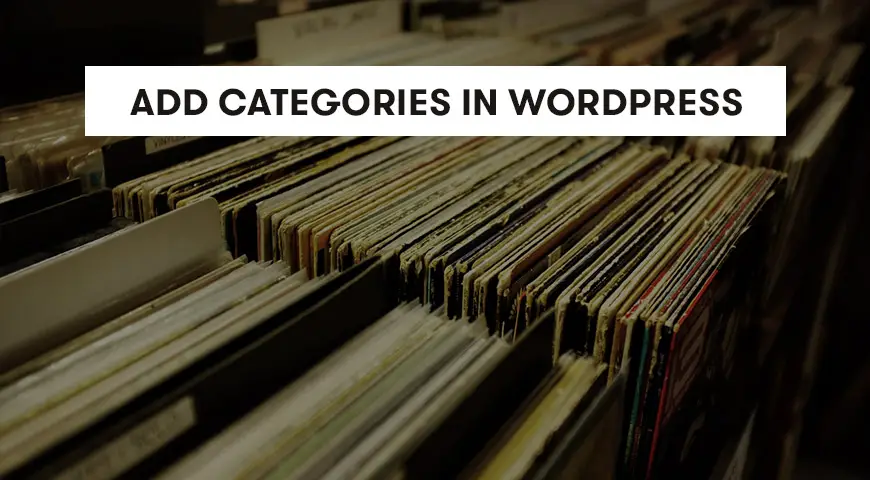One of the key features in WordPress is the ability to categorize your content. You can display your content on the website within different tags and categories.
You can create several subcategories for each of your categories. In this article, we teach you how to add categories in WordPress.
What is WordPress category and child category?
With the help of categories, you can organize your content. It’s important to build a solid structure for your website since the beginning. But if you want to change or create your taxonomy later on, there is still a way to do it.
Imagine you have created a website for tourist attractions. Your visitors prefer to check the attractions of each country and city alone.
For example, you have created a website for tourist attractions across the world and creating your New Zealand section.
It’s best to make content based on different cities (Auckland, Wellington and etc.). Make sure you are using subcategories as well. The country New Zealand should be your parent category and Auckland should be the subcategory.
You don’t necessarily have to add your content to both the subcategory and parent category. For example, when you write an article about tourist attractions in Auckland, you have the option to add it to both Auckland and New Zealand categories.
Doing so prevents you from creating repetitive content. If you only add an article to a subcategory, then the article will be archived in the subcategory.
How to add categories in WordPress?
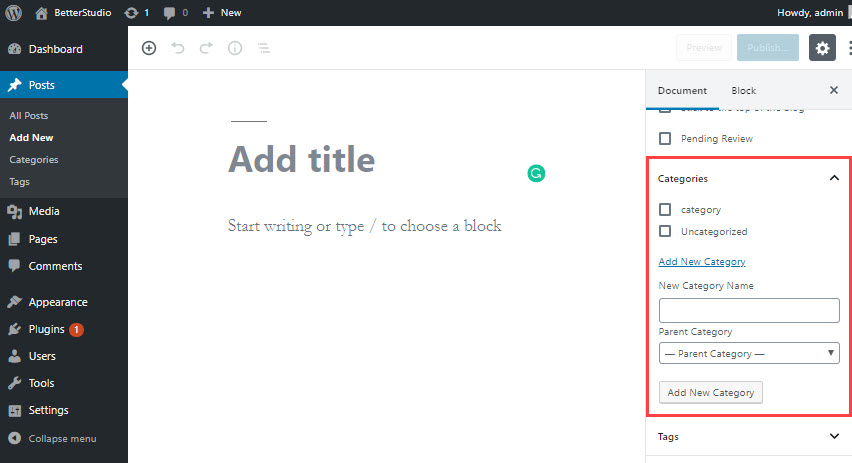
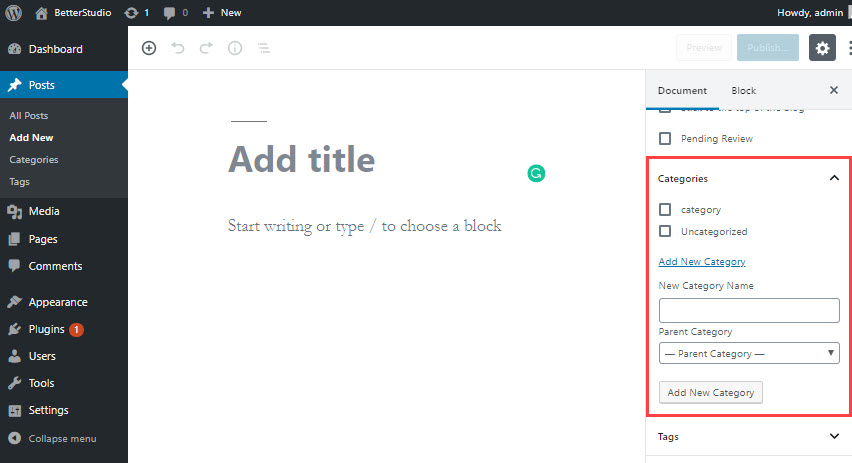
To add categories in WordPress, while making a post, scroll down until you see the Add New Category and click on it.
You can also create a category without editing your post. From WordPress dashboard click on Posts and then Categories.
In the opened page you can either create a new category or edit your old categories.
How to create child category in WordPress
Adding a subcategory is as simple as adding a category in WordPress. Just like above, click on Add New Category. Type a name for your category and from the drop-down menu select the parent category.
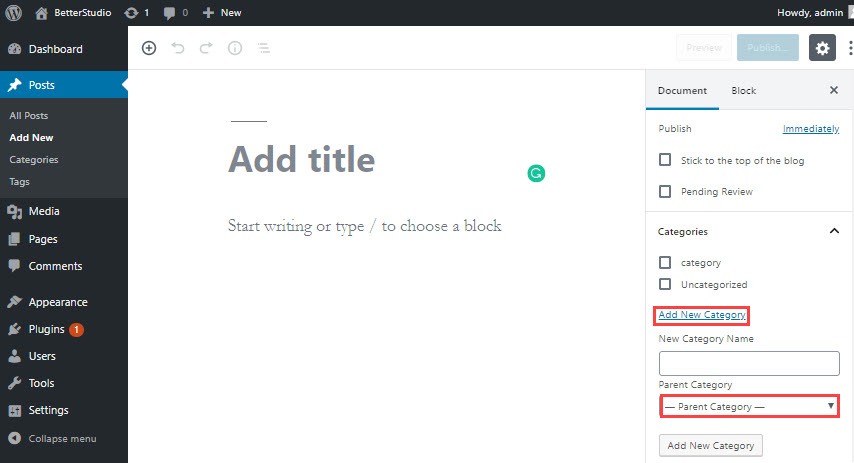
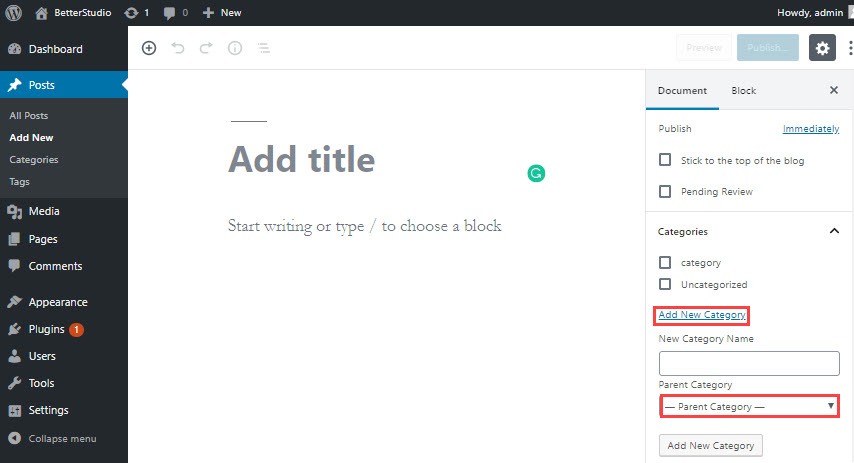
The other way is, of course, to add a subcategory without editing a post. From WordPress dashboard click on Posts and then Categories.
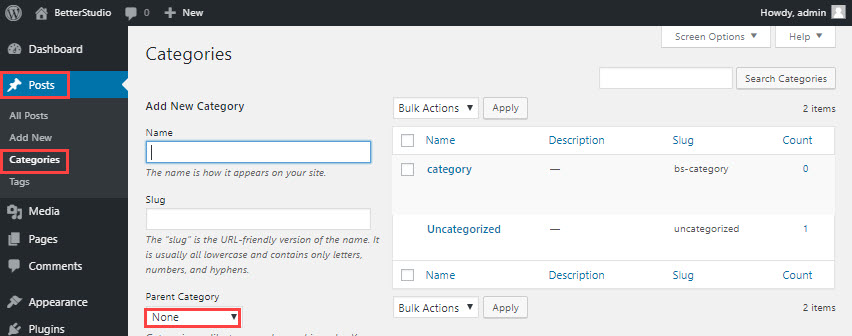
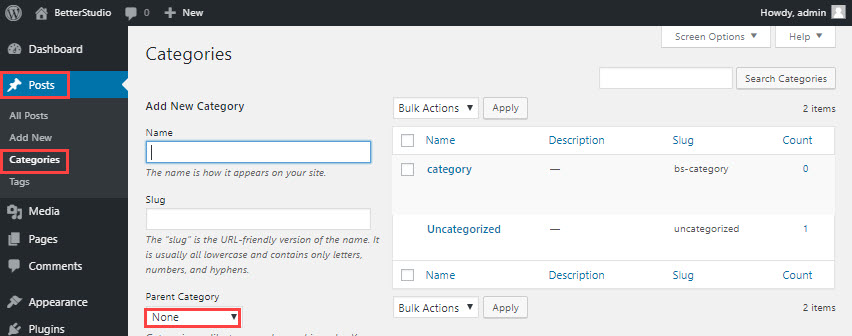
Choose a name and from the “Parent Category” drop-down menu select a parent category. Also, in the Slug section, make sure you choose a name.
How to assign posts to categories?
There are two easy ways. The first way is to simply choose a category while making your post.
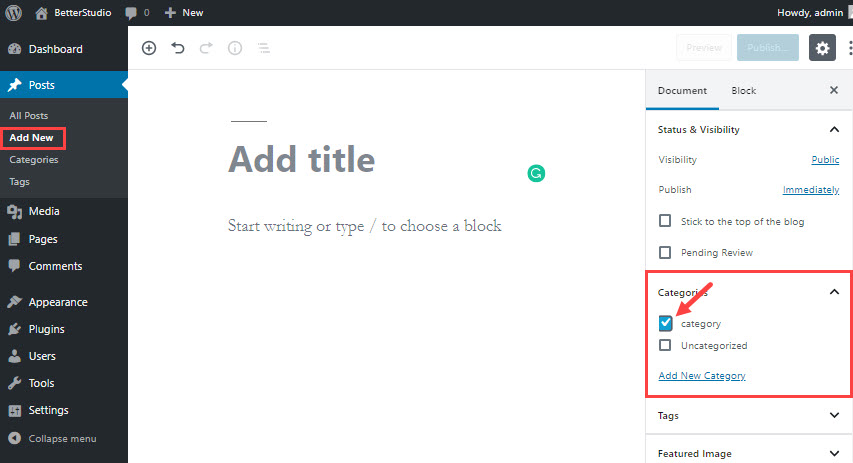
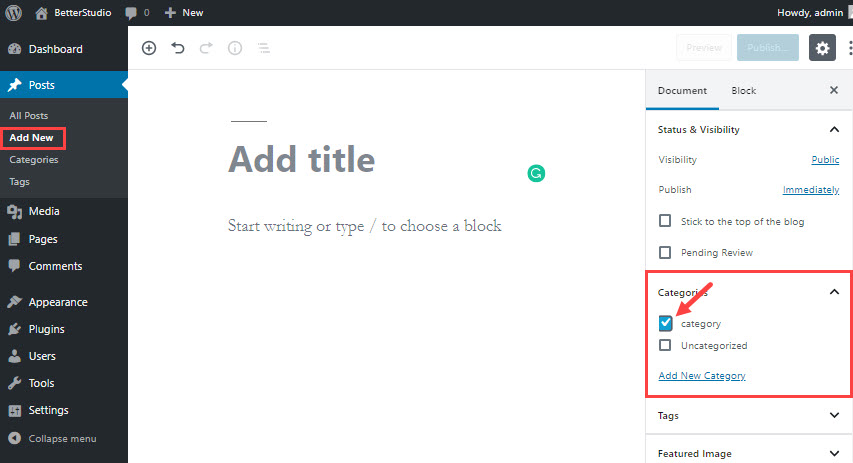
To do so, just scroll down until you see the Categories box and check the right category for your post.
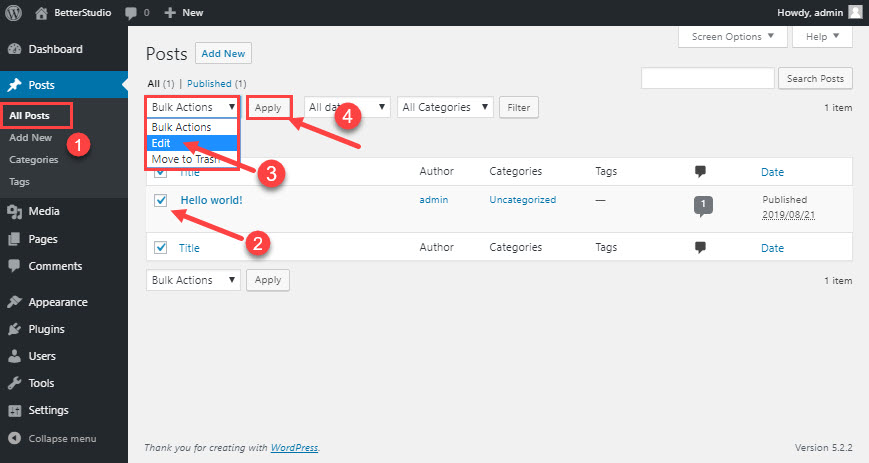
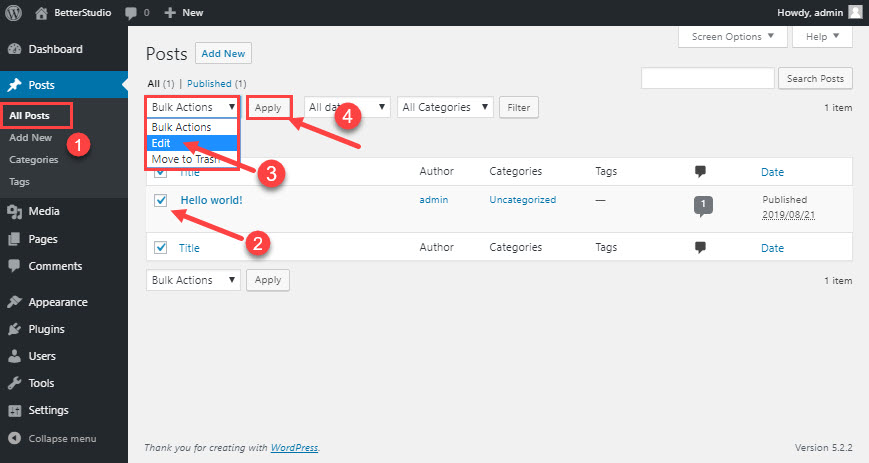
The second way is to head over to your WordPress dashboard, hover over Posts and click on All Posts.
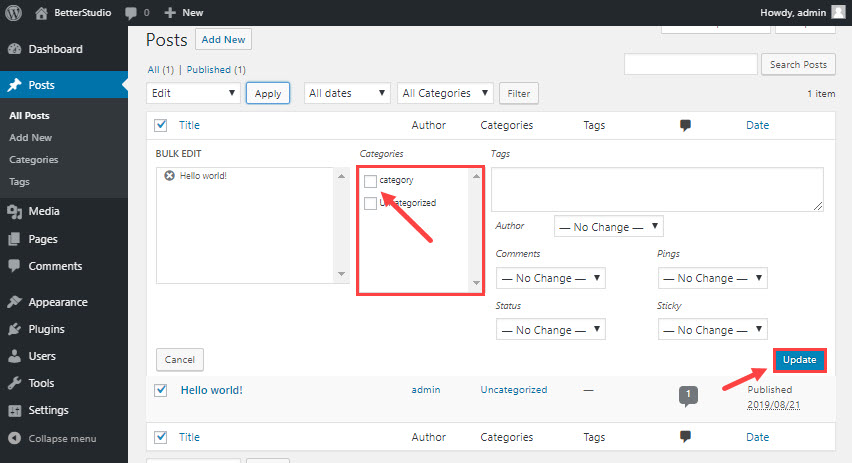
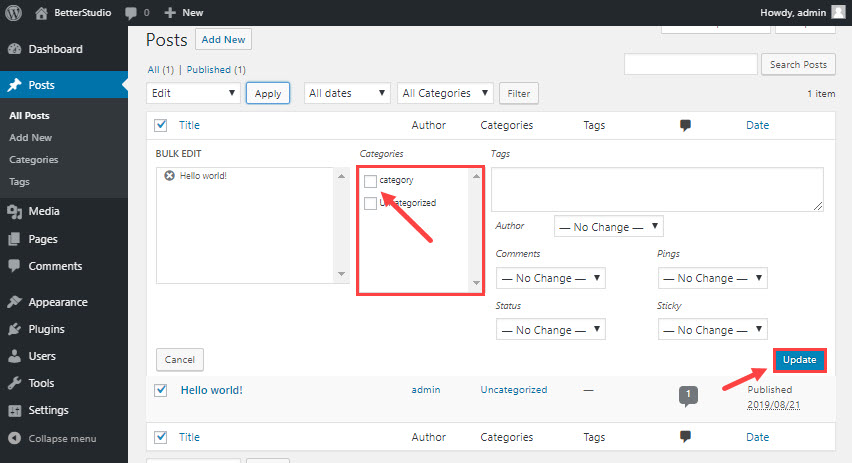
Select posts that you want to add categories to. From the Bulk Action menu choose Edit and click on Apply. A new window appears on your screen. Locate the Categories section. Choose the category you want and click on Update.
Now the posts you have selected are in the desired category.
How to add a description to a category?
To add a description to a category in WordPress, you need to edit it. From WordPress dashboard hover over Posts and click on Category.
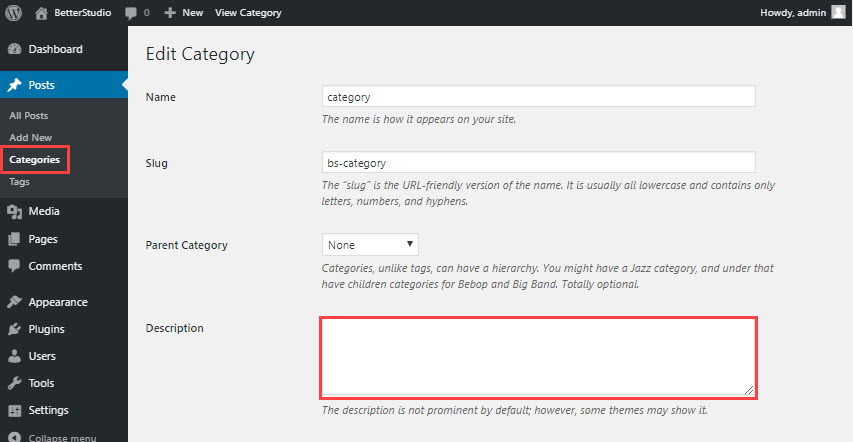
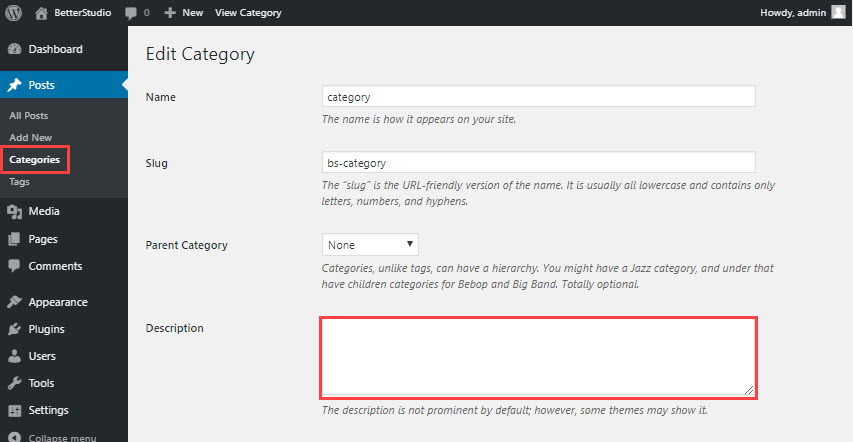
Locate the category you want to edit and click on Edit underneath it.
In the Description box, type in your preferred description and click on Update once you are done, to save the changes.
How to change WordPress default category
There are two ways to change the default category:
- Create a new category and make it the default category
- Change the name of the Uncategorized category.
We have explained extensively in our change WordPress default category article.
How to rename a category in WordPress?
To improve the website’s SEO, you may need to rename a category; or you can create a new category and transfer related content to it.
To rename a category, from WordPress dashboard hover over Posts and click on Categories. Click on Edit underneath the category. Choose a new name and slug for the category and click on Update once you are done to save the changes.
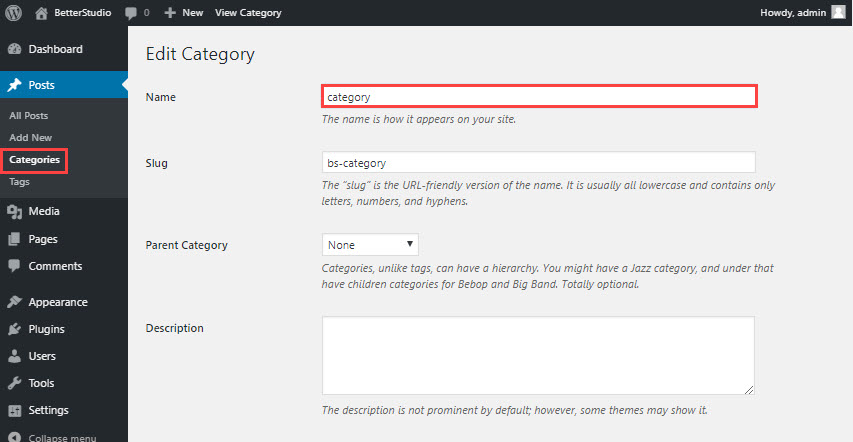
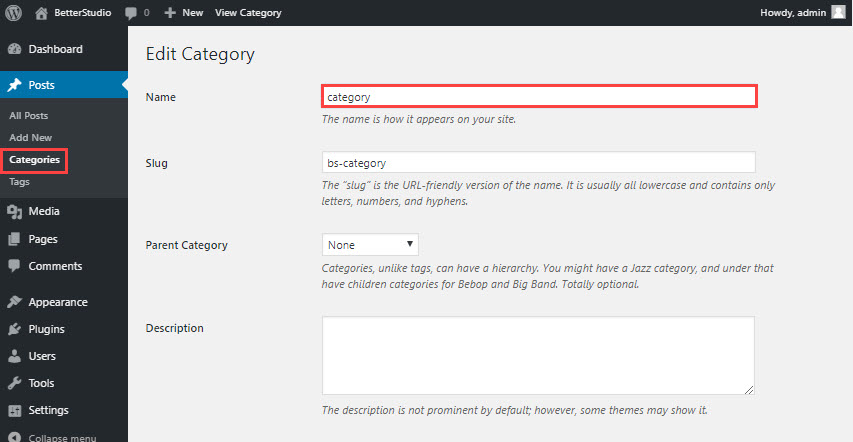
Keep in mind, to rename a category in WordPress.com, follow the step mentioned above. However, the slug changes automatically once you rename a category.
WordPress takes care of the redirect process on its own. Because the ID number of the category hasn’t changed.
How to remove a category in WordPress?
Follow the steps below to delete a category without losing your content.
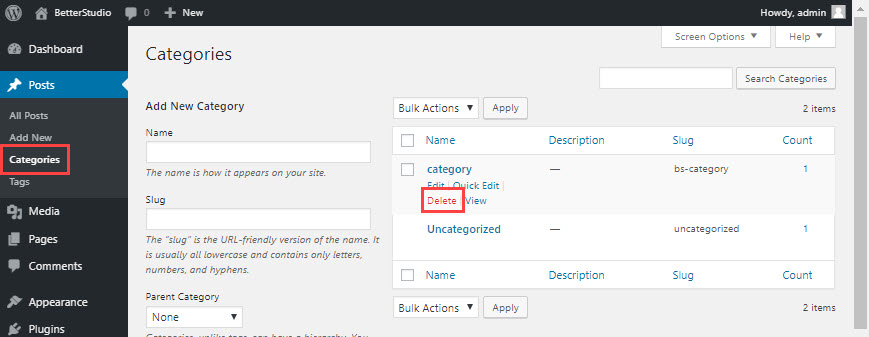
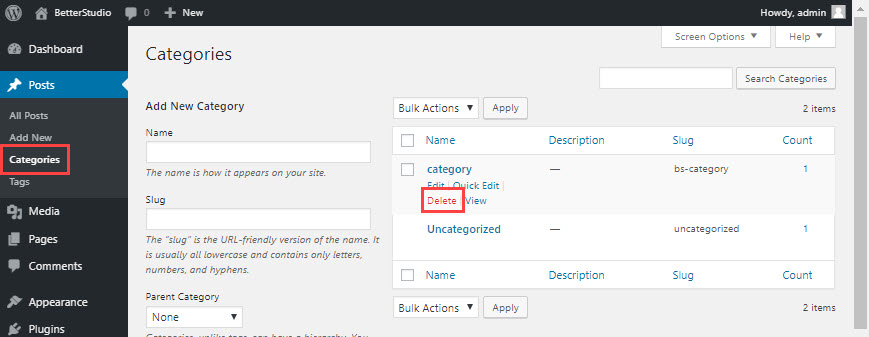
From WordPress dashboard hover over Posts and click on Categories. From the Bulk Action menu choose Delete.
By doing so all of your posts will be transferred to the default category. Don’t worry, you can edit them later.
How to delete a category and its posts in WordPress?
Other than adding a category to WordPress you can delete it as well.
In the previous method, the content stays on your website. But what if we want to delete the category and all its content? Then we need to use the Bulk Edit feature.
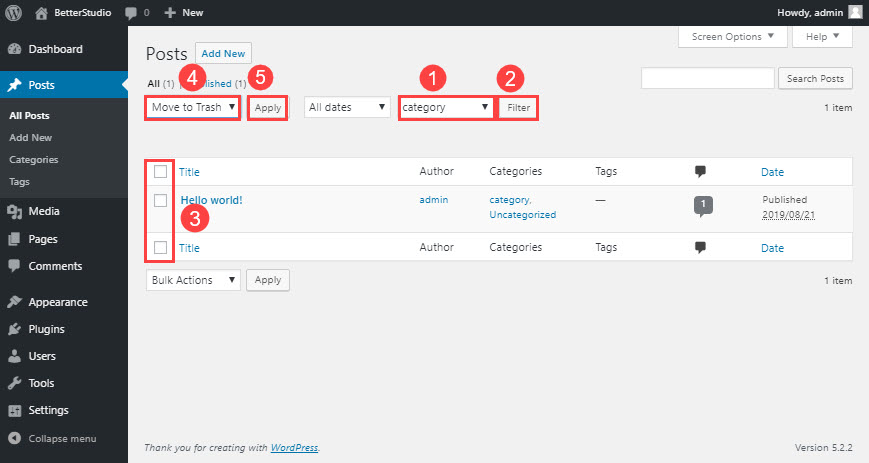
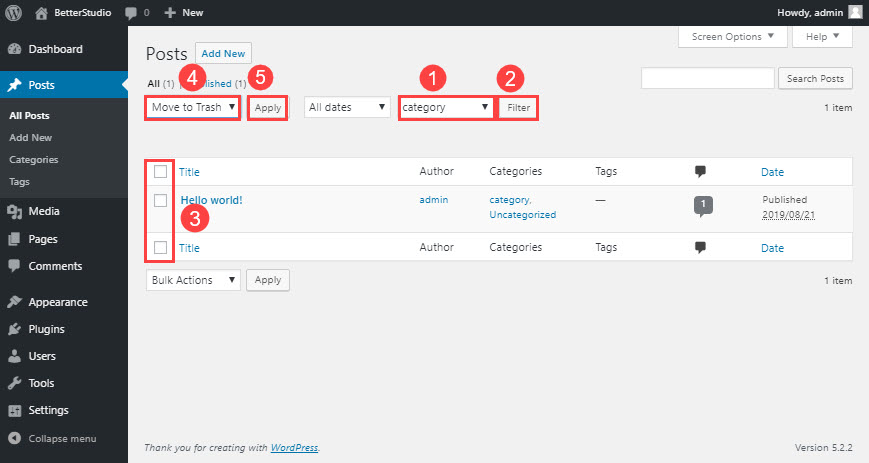
From WordPress dashboard go to Posts. Select the category to view all the content within. Make sure you are not deleting the wrong post. Choose any post(s) you wish to delete or click on Select All next to the Title.
From the Bulk Action menu choose Move to Trash and click on Apply. If your posts are in different categories, you need to select them one by one and delete them.
You can also use the Bulk Delete plugin to remove posts and categories from WordPress.
Some Other Pointers on Categories
- Categories are displayed on your website if there is any post added to them.
- Keywords should be used in categories. Choosing the right keyword in categories helps your SEO.
- The maximum words to be used in a category’s title is 4.
- Your posts can be in multiple categories.
- Each category can have subcategories.
- By going to Settings > Writings you can change the default category in WordPress.
- By default, WordPress uses categories in permalinks.
- The structure of WordPress subcategory is:
- http://example.com/category/subcategory/post/
- Category description is displayed in the theme. You can use Category Description for that purpose.
- Categories include feed as well.
- http://example.com/category/blogging/feed/
- WordPress pages cannot be added to categories.
How to use Categories to Improve your site SEO?
As you know, using keywords in the website’s URL is a great way to attract visitors and achieve a higher ranking in search engines. If you use subcategories in your posts, you can have a good keyword in website’s URL.
Usually, Category is displayed in the URL. To delete category from the web site’s URL, install the FV Top Level Categories plugin. With the help of this plugin, you can remove the word Category from the website’s URL.
Always try to keep your website’s URL neat and attractive.
Conclusion
In this article, we talked about adding categories in WordPress, subcategories, and mentioned some key points about categories in WordPress.
Always remember to use keywords in categories to improve the website’s SEO.