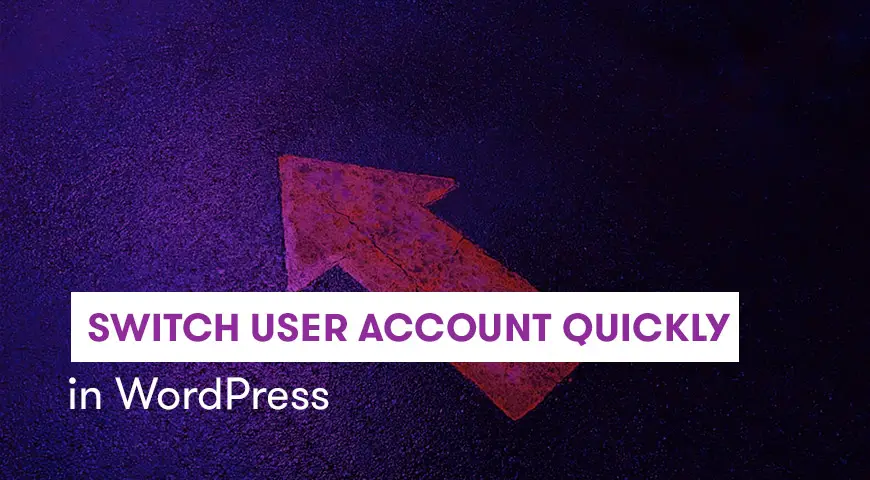As a designer or a webmaster, you may have switched to another WordPress user role to test out your newly added feature to the website.
You can manually log out of an account and log back in with another. However, this process is a bit time-consuming.
In this article, we teach you how to switch WordPress user quickly and login as user with one click.
Why do you need to switch users in WordPress?
By default, you can add new authors and users to your website. These new users can have different roles in your website.
You can also allow your audience to sign up on your website and you can give them a default role. To assign a role for all of your new users, you need to head over to your settings.
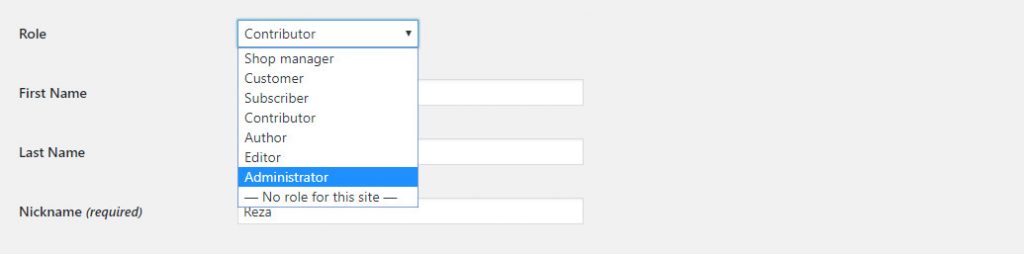
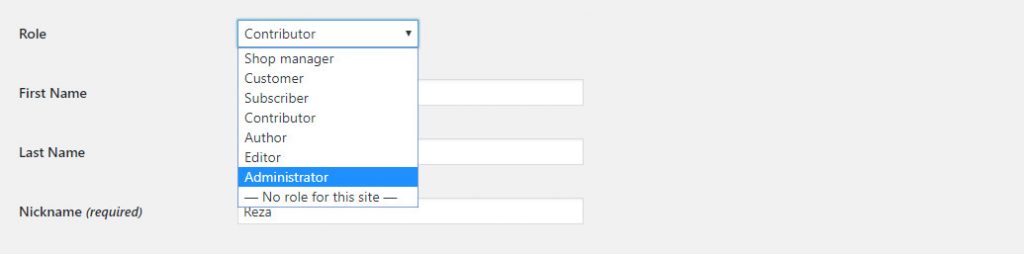
A website’s admin can manage all users. When you add a new feature to your website, you are anxious to know how it looks like from a normal user’s point of view, especially if your website has forums or a store.
Although WordPress is a great platform, sometimes due to the implementation of some plugins you may get errors in some parts of your website that as an admin, you can’t see them.
For example, a user is having a difficult time reaching a section or a post on your website, the very first step you need to take is, use an account with the same role as your user to see the problem for yourself.
Switching between users is very useful for people who are managing multiple WordPress websites.
As mentioned above, manually switching users in WordPress is a time-consuming process. But there is a better way, you can simply switch accounts without even entering the required password and with a simple click, you can go back to your admin dashboard.
We will explain this further down below.
Switch user accounts in WordPress via plugin
As mentioned above switching users in WordPress is very essential for admins. This feature doesn’t come with WordPress as a default. User Switching is a plugin compatible with Multisite WordPress, BuddyPress, WooCommerce (version 3.6 or above) and bbPress.
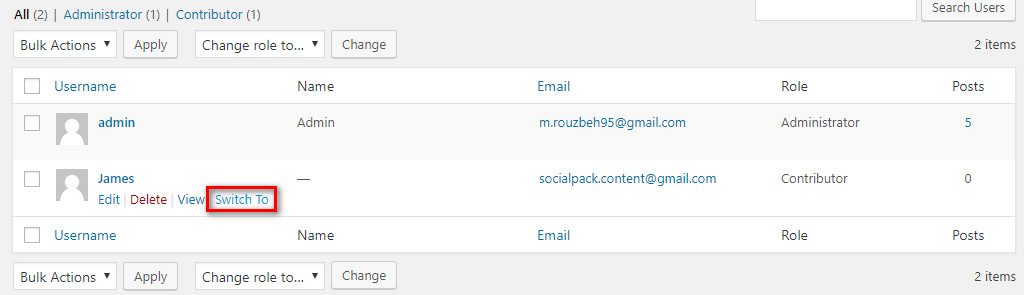
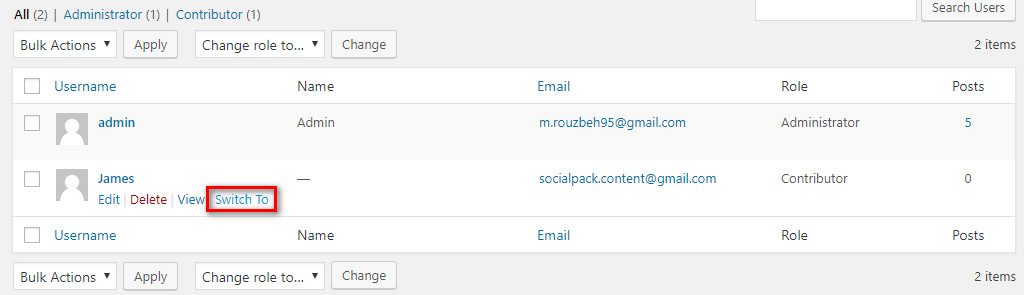
After installing and activating User Switching, head over to your “Users” page. Within all user tabs you can see “Switch to” option next to it.
The second way to use this plugin is by heading to Users > User Switching and click on “Switch to”. By clicking on it, you can view your website as if you are a normal user.
After switching to another user a bar will appear on top of your screen that allows you to go back to your admin dashboard.
One big advantage of this plugin is the fact that you don’t need to expose your user’s password. This plugin won’t share your information with any third party and this is why the plugin is very safe to use.
Log in and out of WordPress with one click
Another key feature of User Switching is Switch Off. This option is in the tools menu on the top right corner of your web page.
By clicking on it you can sign out of your admin dashboard and then sign back in when necessary. (Switch back is displayed at the bottom of the page.)
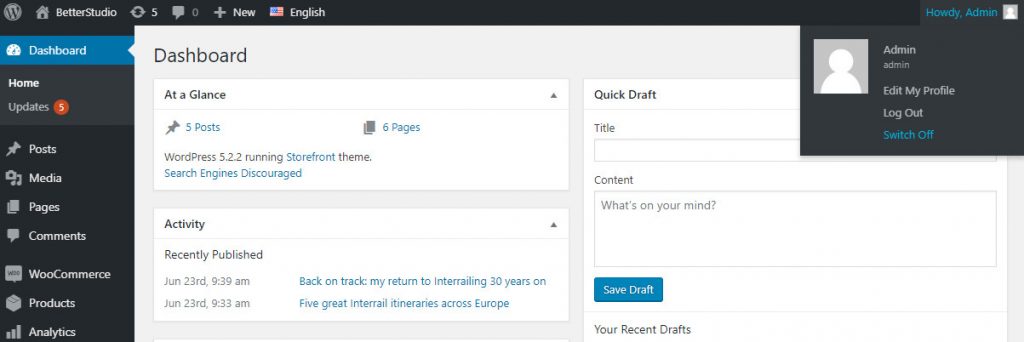
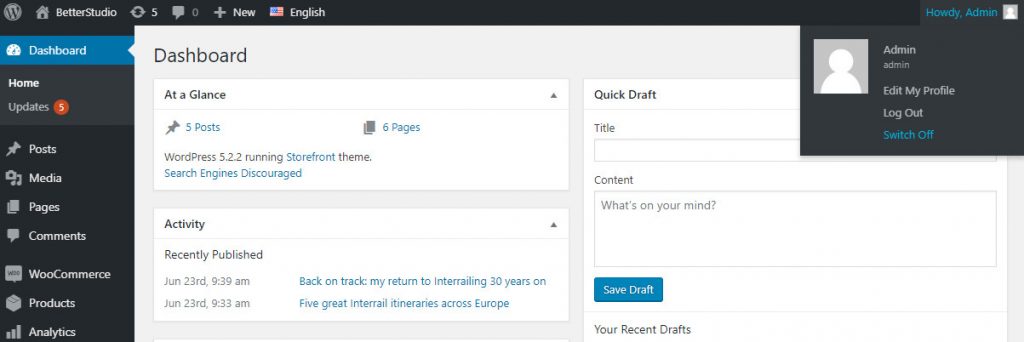
This feature is achieved by a privacy cookie. This accessibility is useful when you want to find out how does your website look when a new user visits the website without signing into an account.
Keep in mind, use this option only on your personal computer. Otherwise, you allow anyone to enter your admin dashboard with a simple click.
We hope that we explained properly how to switch users in WordPress and with that you can fix your website’s bugs and errors.