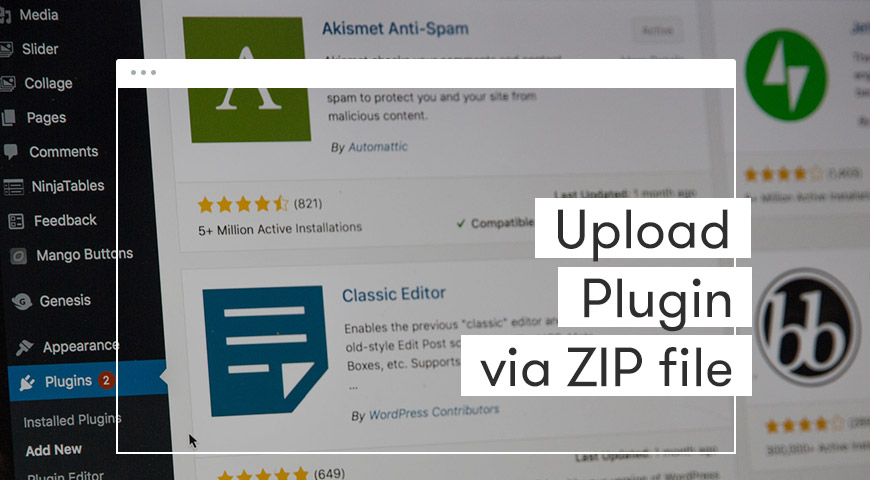Upload WordPress plugin using a zip file is a method in which you install a plugin by uploading it on your site. You don’t need to unzip the plugin because WordPress will do it for you. To upload the plugin’s zip file go to Plugins > Add New > Upload Plugin.
After installing WordPress on your localhost or server, you need to install some essential plugins to WordPress to get it ready for what you have in mind.
There are multiple ways to install plugins. Using WordPress library, uploading a zip file to WordPress and uploading plugin via FTP are some of the best ways to install plugins. The last two are important for installing premium plugins to WordPress.
When WordPress was first launched, it was designed for bloggers and you couldn’t upload zip files to it. But thanks to its open-source nature, WordPress has evolved into a full-featured CMS and turned into what we love today.
How to Upload Plugin Zip File to WordPress
To upload a WordPress plugin using a zip file, simply follow these steps:
1. Go to Plugins and click on Add New.
2. Click on Upload Plugin.
3. Drag and drop your .zip file, or click on Choose File.
4. When uploading is done, click on Install Now.
5. Once the installation is finished you can click on Activate.
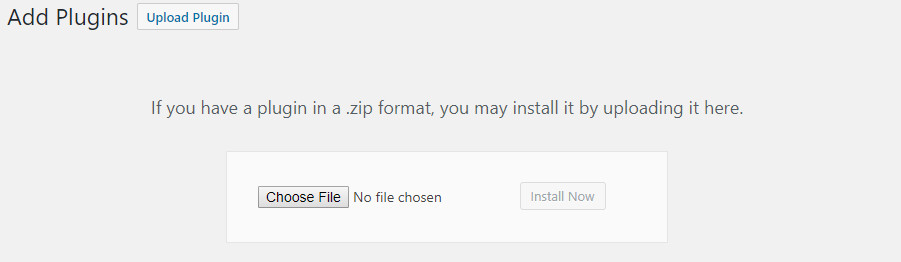
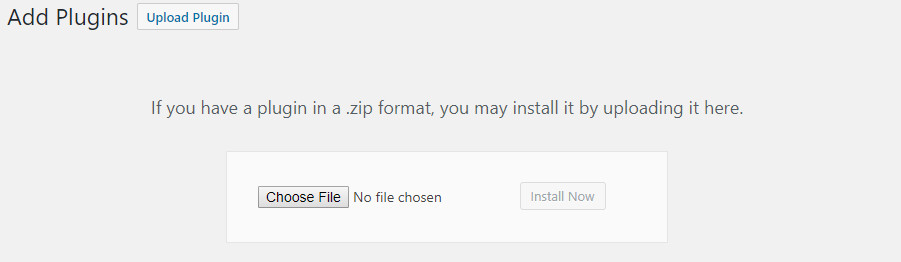
After finishing this process, if you see the error below it means installation is not done correctly.
Destination folder already exists. /www/wp content/plugins/wonderplugin-carousel/ Plugin installation failed.
This error may occur if the older version of the plugin is already installed on your website. In this case, you will need to uninstall and delete the previous version and then begin to install the newer version.
To disable the plugin, you need to head over to your WordPress dashboard > Plugins, find the plugin and click on disable.
If it didn’t disable by clicking on disable, you have to click on delete to remove it completely from your WordPress website. Once it’s completely deleted and disabled you can follow the steps above to install the plugin.
How to Update Plugins Using a Zip File
You can also upload plugins using zip files. So you can easily update your premium plugins. To update free plugins, simply click “Update” next to them.
Updating plugins via .zip file is exactly like 5 steps explained above. But you need to do one extra step.
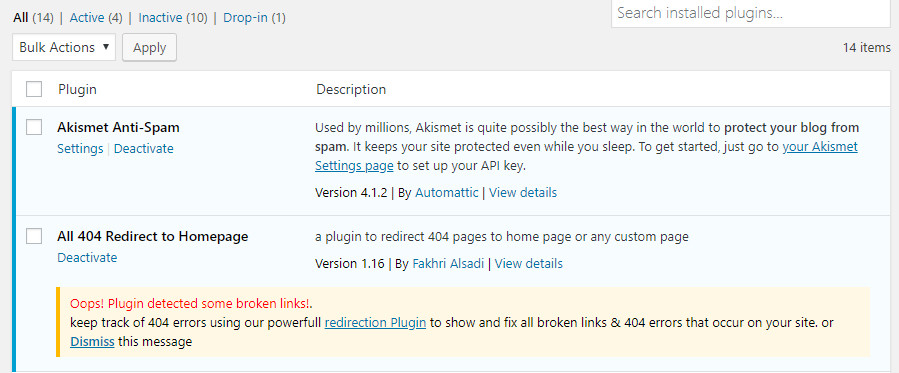
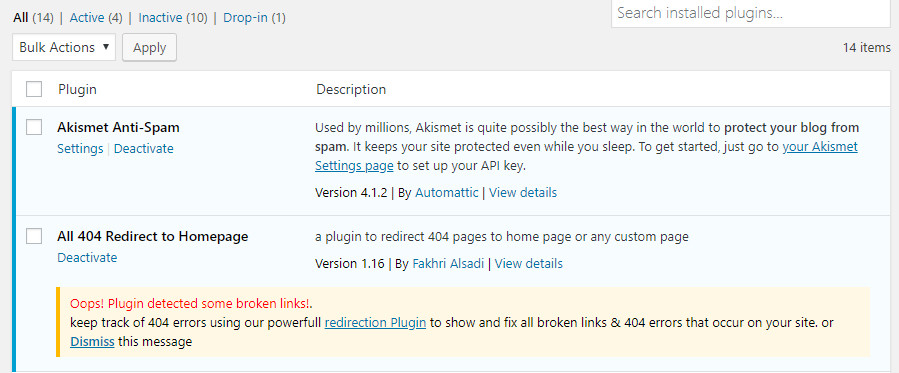
Head over to your plugins and from “installed plugins” locate the older version of your plugin and click on “Deactivate” and then delete it.
After this, you can follow the 5 steps mentioned above.
Don’t worry about the plugin’s setting. Because they will be saved in your database and once you install the updated version, it will use the same configurations. Settings saved in your database won’t be deleted by deleting the specific file.
If you worry about your plugin’s setting, you can download the plugin via FTP from your WordPress directory and save it on your computer.
Although many premium plugins like WooCommerce and Advanced Custom have an advanced way to be updated. But using a .zip file to update them is still the best way.