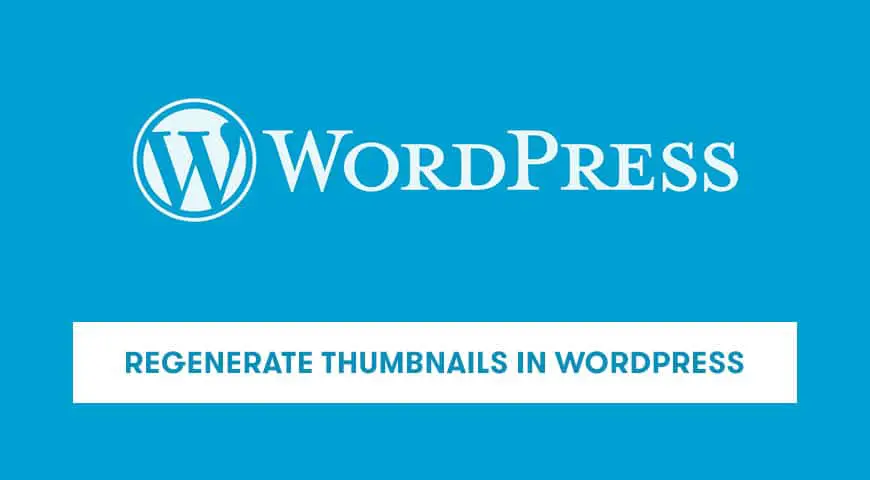Sometimes changing your WordPress theme makes featured images and thumbnails to be displayed very poorly. Have you encountered this problem? don’t worry. In this article, we will teach you how to regenerate thumbnails in WordPress.
How to regenerate thumbnails in WordPress?
When you change your WordPress template, there is a possibility that your featured images won’t display properly and they may display in a different size than what your site requires.
The reason behind this is, many WordPress themes have different sizes for featured images. This makes your previous featured images useless in the new environment. Therefore, you must regenerate your thumbnails.
By default, featured images are 150px*150px. You can also select the medium size which is 600px*600px. There is also a bigger size for featured images which is 1024px*1024px.
Regardless of the size of your images, such standards are needed to display images correctly in WordPress.
These sizes are also customizable. To do so you head over to “Settings” and then “Media”. The size you set will be used for the new images that you upload on your website. The previous images will remain the same.
Therefore, it’s important to quickly regenerate your thumbnails when you face this problem. The most efficient and easy way to do so is by using the Regenerate Thumbnails plugin.
How to regenerate
thumbnails in WordPress using the Regenerate Thumbnails plugin
With the help of this plugin, you can regenerate your old and new featured images.
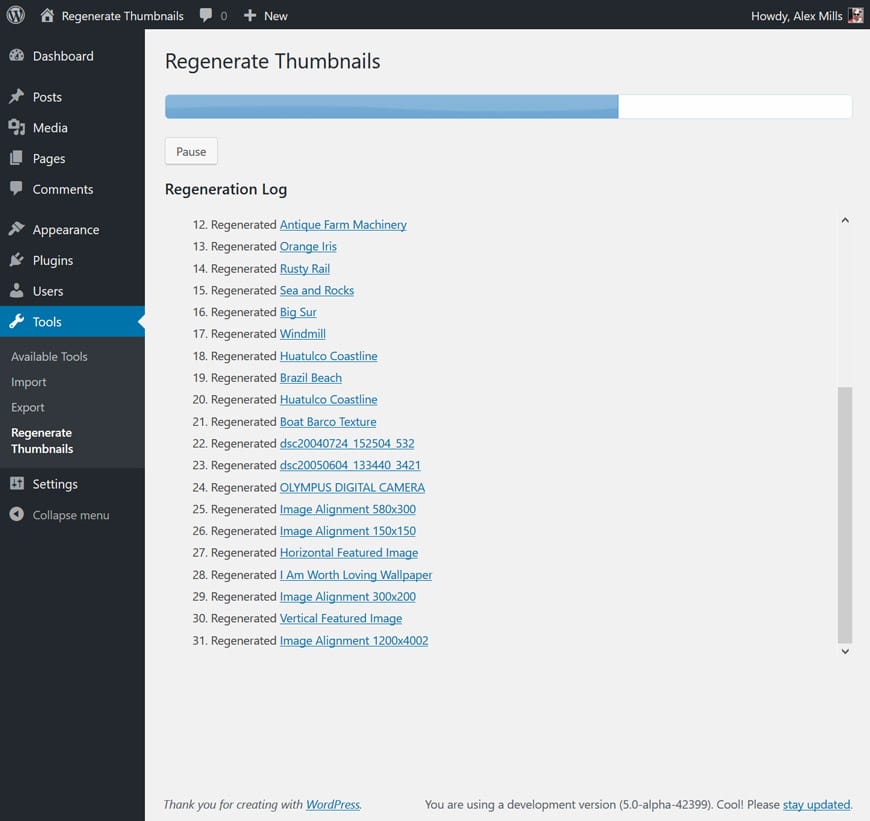
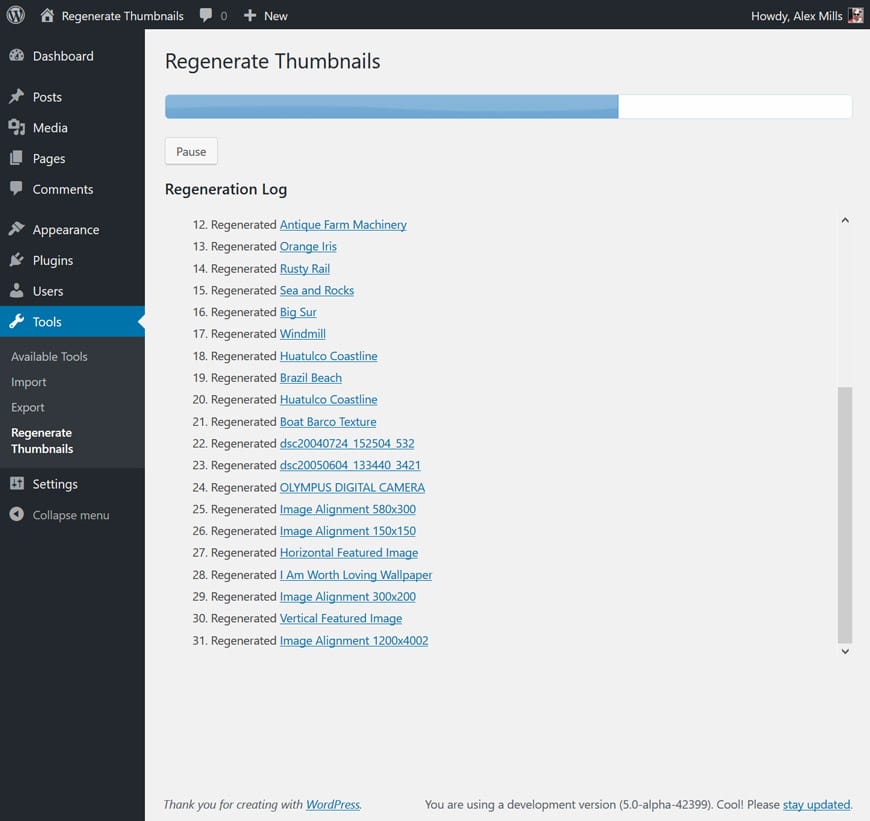
First step: Installing and activating the plugin
First, head over to “Plugins” and click on “Add New”.
Search “Regenerate Thumbnails”. After locating the right plugin, click on “Install now” and then “Activate”.
Second step:
thumbnails in WordPress
Head over to “Tools” and locate “Regen. Thumbnails” in the list and click on it. You will be directed to a new page that will explain the functionality of the plugin. You can also see the option “Regenerate All Thumbnails” which will regenerate your old thumbnails.
After clicking on this option, a page will open that shows the process of regenerating featured images. The information you will see is the number of images that needs to be regenerated, the number of images that have been successfully regenerated and the number of thumbnails that have failed to regenerate.
Once this process is complete, a message will be displayed showing the number of regenerated images. Also, the number of images that failed to be regenerated with a link to try again.
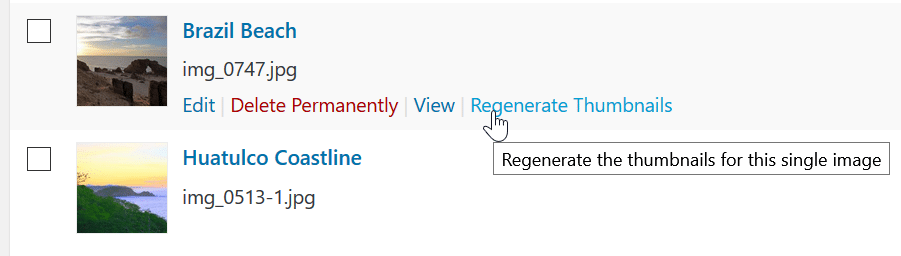
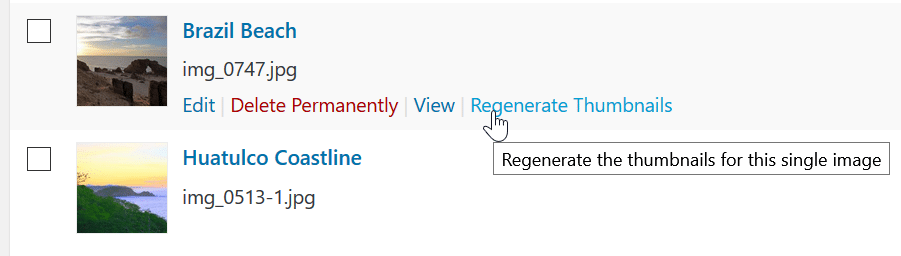
Third step: regenerate
thumbnails one by one
If you wish to regenerate a specific thumbnail, head over to “Media” and open “Library”. Select your desired image and click on the “Regenerate Thumbnails” link next to it.
Keep in mind, by doing so it will not replace your old images. It simply creates a new version with a new size. If you wish to delete the previous version from your server, you will have to do it manually.